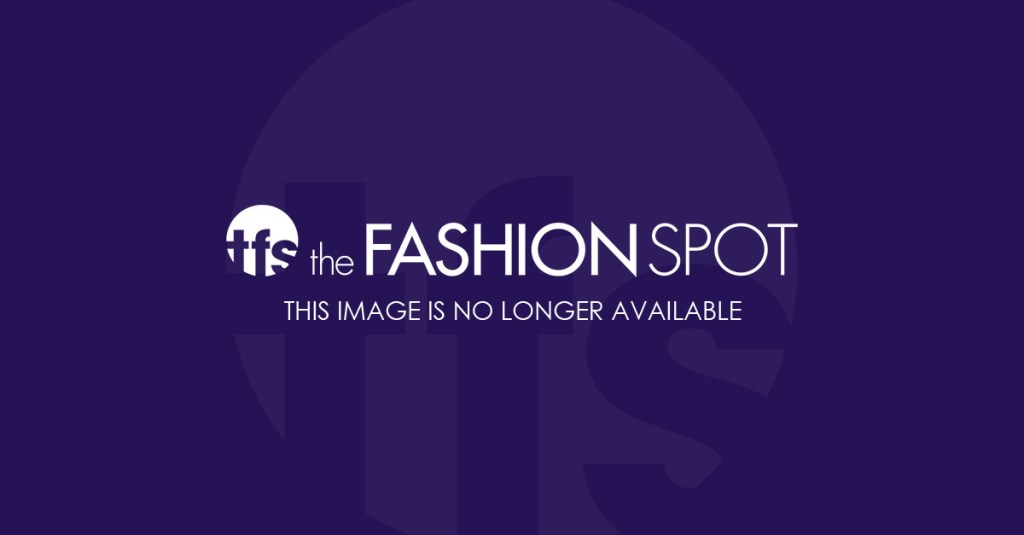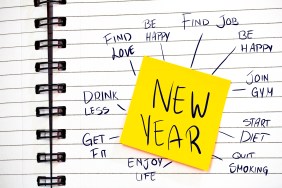Create Lists
Sometimes you’re going on Facebook to catch up on the day’s news, but sometimes you just want to see what your friends are doing or if pictures from last night are up yet. This is where lists come in handy. Facebook has created Close Friends and Acquaintance lists for you in your left hand menu under Favorites. (If these lists do not appear under Favorites, use the second option of the following instructions to add people to one of the lists and it should appear.) To add friends to this list, you can either click on the Close Friends list and then go to Manage List at the top right, or you can go to a friend’s page and hover over the button that says Friends and select Close Friends or Acquaintances. Close Friends’ posts will show up more in your feed, whereas Acquaintances will rarely show up in your feed unless they have a major announcement like an engagement. Voila! You may never have to see one of Aunt Millie’s cat pictures ever again. If you want to make sure you don’t, hover over the Friends button on her page and there is also a handy Ignore list.
Restrict, Restrict, Restrict
If it’s less about not wanting to see other’s stuff, and more about not wanting your Mom to see that you were at a bar during Millie’s 80th birthday party when you said you had work, you’ll want to restrict her. Restricting is a good option for family friends or acquaintances you just don’t want up in your daily business. They can still see your About information and certain posts that you control, and they have no idea they have been restricted. (It’s also important to note that people do not see what list of yours they are on.) To create a Restricted list go to Privacy Settings from the top left drop down menu. Click Manage Blocking, and the top section allows you to add or remove people from your Restricted list. Again, these people are not blocked and are still your Facebook friends, they just can’t see your posts unless you make them public. I also use this list for people I barely know who find it necessary to comment on every one of my posts.
Control how you post
Just because Facebook went public doesn’t mean you have to. If you haven’t noticed, when you place your cursor in that little status update box, there appears below it a drop down menu that says Friends, Public or something else depending on your default settings. This is super customizable, as you’ll note there is a Custom option. My default is that all my status updates and postings go to Friends (except those I’ve put on my Restricted list). If you’re moving to France and want everyone on your FB to know, you can make that update Public. If you’re grandmother passed away and you’d rather just tell Close Friends, select that list from the drop down menu.
Managing privacy settings is a whole other topic, but these are the easiest day to day ways to make the most of your Facebook. Check in on who you want to check in on, get in, get out without sharing your minutiae with the world.